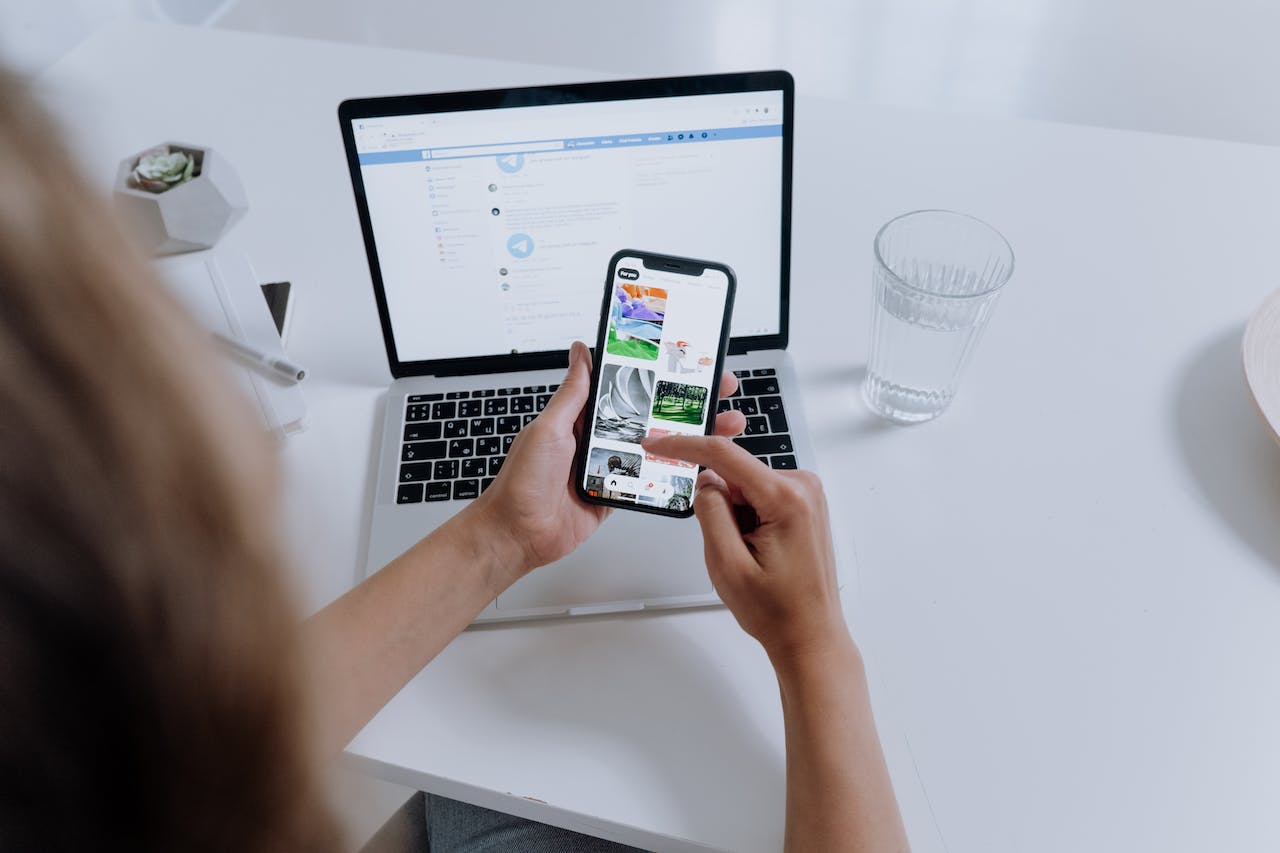As an Amazon seller, you know that efficiency in shipping is a cornerstone of your e-commerce business. FBEX understands the importance of streamlining this process, and that’s why they’ve created an intuitive and user-friendly dashboard. In this blog post, we’ll guide you through how to navigate and use the FBEX dashboard effectively for managing your shipments.
Step 1: Log In to Your FBEX Account
The first step is, of course, to log in to your FBEX account. Visit the FBEX website and enter your email and password to access your dashboard.
Step 2: Your Dashboard Overview
Once you’ve logged in, you’ll land on your FBEX dashboard. Here’s what you can expect to find:
- Shipment Status: An overview of your active shipments, including their current status.
- Navigation Menu: A menu on the left side, providing access to various features and sections of the platform.
- Quick Links: Quick access buttons or shortcuts to common tasks, such as setting up new shipments.
Step 3: Setting Up a New Shipment
To start managing your shipments, you’ll often want to create a new one. Here’s how you can do it:
- Click on the “New Shipment” or similar button, typically accessible from your dashboard.
- Follow the prompts to enter shipment details, product information, and shipping preferences.
- Confirm the shipment setup and proceed to the next steps.
For a detailed guide on setting up shipments using FBEX, you can refer to our blog post on the topic.
Step 4: Accessing Detailed Shipment Information
Your dashboard provides an overview of your shipments, but if you need detailed information about a particular shipment, follow these steps:
- Click on the specific shipment or tracking number you want more information about.
- This will take you to a dedicated page with detailed shipment data, including tracking information and status updates.
Step 5: Using the Navigation Menu
The left-side navigation menu offers access to various sections of the FBEX platform. Here are some key sections you can explore:
- Dashboard: Returns you to your main dashboard where you can see an overview of your active shipments.
- Shipments: Provides a list of all your shipments, past and present, with detailed information.
- Tracking: Allows you to track shipments by entering tracking numbers or shipment reference numbers.
- Settings: Where you can customize your account settings and preferences.
- Help Center: A valuable resource for FAQs, guides, and customer support.
Step 6: Contacting Customer Support
If you encounter any challenges or have questions while using the dashboard, don’t hesitate to reach out to FBEX customer support. You can find contact options in the “Help Center” section of the navigation menu. For more information about customer support, you can read our dedicated blog post.
Conclusion
Navigating the FBEX dashboard is your key to efficient shipping management. By logging in, setting up new shipments, accessing detailed shipment information, and using the navigation menu, you can take control of your e-commerce logistics.
Your FBEX dashboard is your control center for a more streamlined and successful Amazon business. For further insights into setting up shipments and the advantages of using FBEX, you can explore our earlier blog posts.
With these tools at your disposal, you’re well on your way to achieving greater efficiency and success in your Amazon selling journey.